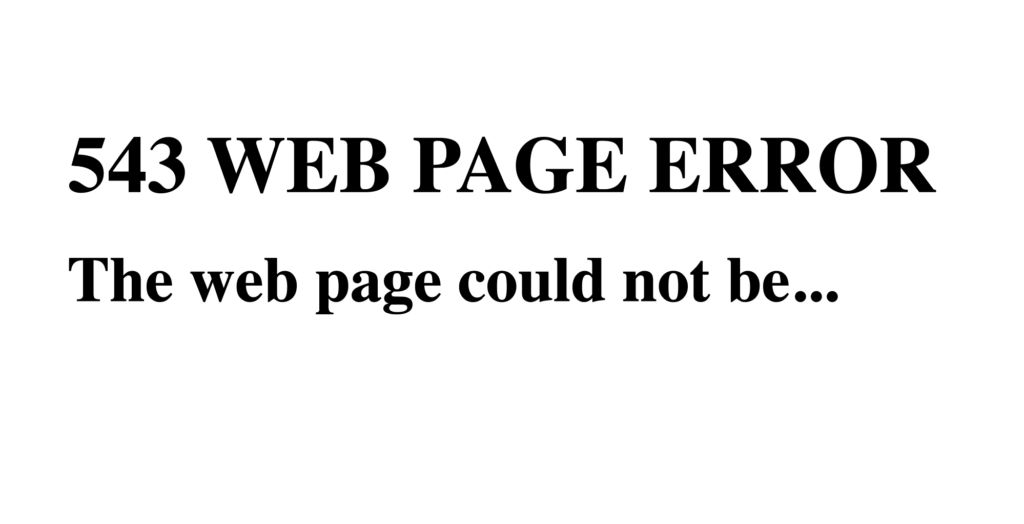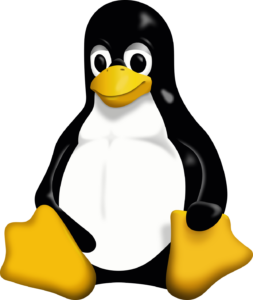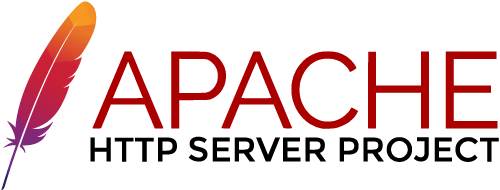Default browser settings utilize caching to store website elements, such as images, HTML files, and JavaScript, on your device to improve browsing efficiency. This caching mechanism allows pages to load faster during subsequent visits by retrieving stored resources locally instead of downloading them again from the internet. However, sometimes this stored data can become outdated, especially if the website has undergone changes. In such cases, the cached version may prevent you from seeing the latest content, leading to potential issues like broken features or missing updates. Clearing your cache ensures that the browser downloads the latest versions of website elements, providing you with the most accurate and current information available.
Clearing your browser’s cache can help resolve loading issues or free up space. Here are the steps for clearing cache in common browsers:
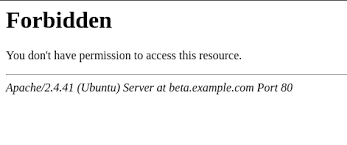
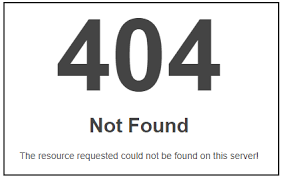
Google Chrome
- Click the three dots at the top right of the browser.
- Select More tools > Clear browsing data.
- Choose a time range (e.g., Last hour, All time).
- Check Cached images and files.
- Click Clear data.
Mozilla Firefox
- Click the three horizontal lines at the top right.
- Select Settings > Privacy & Security.
- Scroll down to Cookies and Site Data and click Clear Data.
- Check Cached Web Content.
- Click Clear.
Microsoft Edge
- Click the three dots at the top right.
- Go to Settings > Privacy, search, and services.
- Under Clear browsing data, click Choose what to clear.
- Check Cached images and files.
- Click Clear now.
Safari (macOS)
- Click Safari in the top menu.
- Select Preferences > Privacy.
- Click Manage Website Data and then Remove All.
Safari (iOS)
- Go to Settings > Safari.
- Scroll down and tap Clear History and Website Data.
Android Browser (Chrome)
- Open Chrome.
- Tap the three dots in the upper right.
- Go to History > Clear browsing data.
- Choose a time range and check Cached images and files.
- Tap Clear data.
This should help your browser function more smoothly by removing old or potentially corrupt cached files.